There are two ways to add images to your post. The first method attaches your picture directly to the bottom of your message, while the second method displays it as an inline image.
Method 1When making a new post or a reply in a thread, click
Attachments and other options, located directly underneath the text box. The options will expand below, like this.
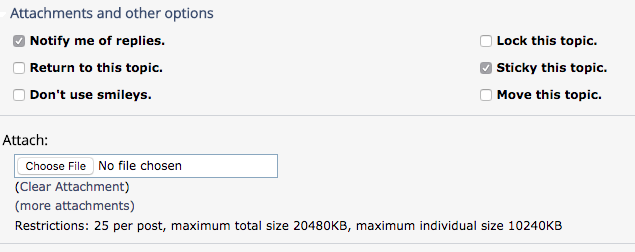
Use the file upload box and select an image from your computer. If you want to attach more than one, press
more attachments to the right. You can attach up to 25 files.
You can see that I have attached a picture to this post at the bottom. Larger photos will be resized to fit the width of the post, and they can be viewed full size when you click on them. Clicking on the filename underneath will download the file.
Method 2You can also hotlink images anywhere from the web by using the img bbcode. Simply surround the URL of your image with [img] and [/img].
For instance:
[img]https://www.volksfolks.org/img/logo.gif[/img]
becomes:
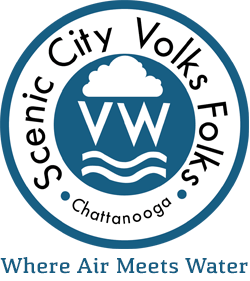
after you post.
You can upload your images to free image hosting sites like
Photobucket,
ImageShack,
imgur,
Flickr, etc. Most free hosting sites will give you the image code so you can just copy and paste it into your post.